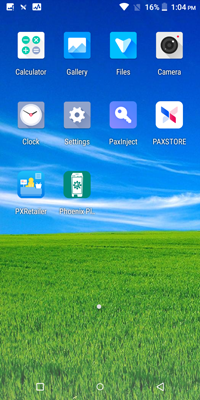What do you need to connect the Pax A77 via Wi-Fi (DHCP)?
1 Swipe up from the bottom of the screen.
2 Touch the back key ◁ twice.

3 When prompted for Back Desktop password type "pax9876@@". Touch "Enter".
Note: “123456” may work on some devices as passwords may vary. For EVO Snap devices, use “EVO72963687” for the password.
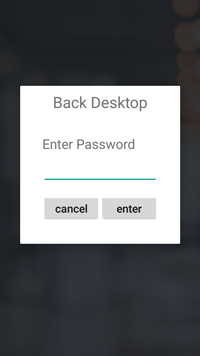
1 From the Android Desktop, touch "Settings".
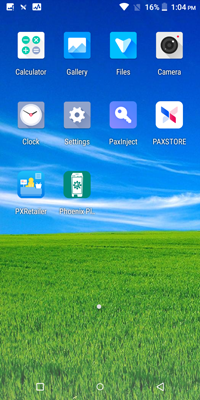
2 When prompted for password, type"pax9876@@". Touch "OK".
Note: “123456” may work on some devices as passwords may vary. For EVO Snap devices, use “EVO72963687” for the password.

3 Touch "Network & Internet" > "Wi-Fi".

4 Select the SSID of your access point. Type your network's password. Touch "Advanced options" > "IP Settings". Touch "DHCP" and select "Static".
Enter the values for the following:



5 Touch "Connect".
6 Touch the home key ○ to return to Android Desktop.
7 Touch "PXRetailer" to return to Welcome Screen.