How can we help?
Call us (215-997-8989) or Send us a message
This guide will show you how to:
To install your TranCloud unit, follow the steps below.
Use included Ethernet cable to connect TranCloud to Internet Router.
Note: If configuring Wi-Fi Pads, connect your TranCloud unit to 120V outlet using included power cable.

Select a device below for specific instructions on how to connect each PIN Pad.
Configure your Point of Sale using the DeviceID (located on the back of the TranCloud device), the corresponding Merchant IDs (MIDS), and Terminal IDS (TIDS). If using Wi-Fi or Ethernet connected PIN Pads, configure your POS with the corresponding IP addresses and port numbers from Step 2. If you need help, contact your POS provider for specific instructions or consult the PIN Pad configuration menu (see Step 2 above).

Use the “EMV Param Download” to load pre-configured PIN Pad settings. Consult your point-of-sale provider for specific instructions.
Note: This step will look different for each POS.


Run a “card-not-present” transaction using Datacap’s Virtual Terminal. To configure the Virtual Terminal, enter your merchant secret key generated from PSCS. Refer to your Reportal dashboard to view/confirm any Virtual Terminal test transactions.
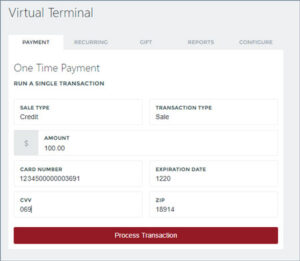
Call us (215-997-8989) or Send us a message