Follow the steps below to setup your merchants once you’ve completed the Google Pay Datacap integration. The following steps are required to obtain a valid Google Pay business ID to enable Google Pay on your merchant’s website or hosted checkout page. Google requires screenshots that show how the Google Pay button is presented on the checkout page to validate the style guidelines outlined by Google. Use Datacap’s cert environment to test Google Pay and take screenshots that you can submit as part of the web integration. Without a valid Google Pay business ID, the merchant will not be able to utilize the Google Pay button or accept payments via Google Pay.
1 Complete the web integration (requires Google approval). To access the web integration, log into the Google Pay & Wallet console using your gmail.

2 Set-up a Google Business Profile.
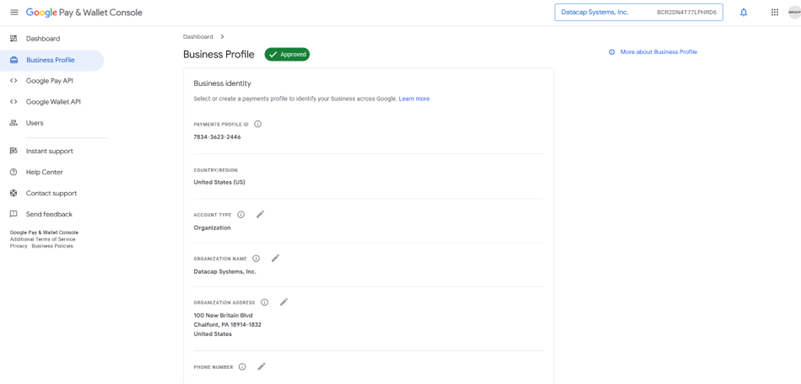
3 Enter the URL of your website. Select "Gateway" as the PSP (Payment Service Provider). See the integration type dropdown.

4 Screenshot and upload your "buyflow".
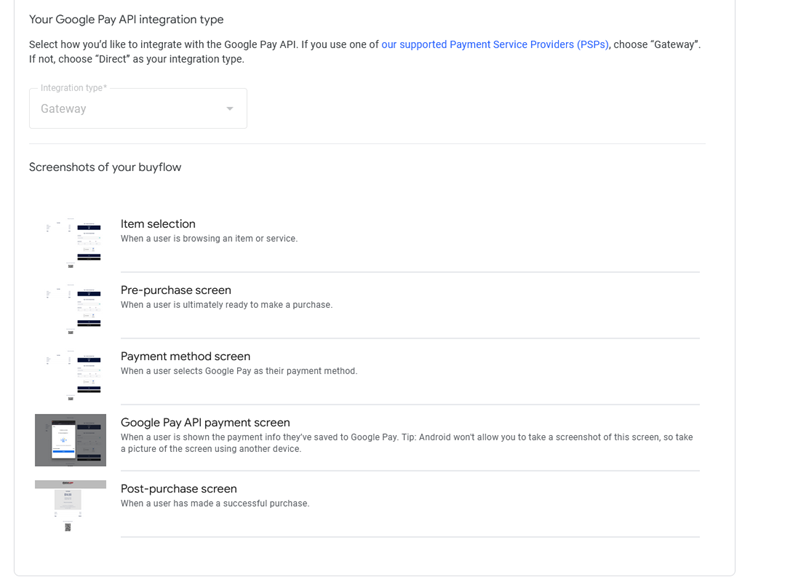
5 Submit for Approval. Google will send an Approval email to the email address associated with the business account to confirm the completion of the Google Pay setup.
