PAX PIN pads may enter sleep mode or experience a screen timeout while the device is not actively in use, which could interrupt communication with the POS system. Follow the steps below to modify the screen timeout / sleep settings on PAX terminals:
1 Swipe up from the bottom of the screen. On some PAX devices (i.e. A30), you may need to swipe left from the right side of the screen.
2 Touch the back key ◁ twice.


3 When prompted for the Back Desktop password type "pax9876@@". Touch "Enter".
Note: “123456” may work on some devices as passwords may vary. For EVO Snap devices, use “EVO72963687” for the password.

4 Click on settings from the Android Desktop. Enter PAX Desktop password
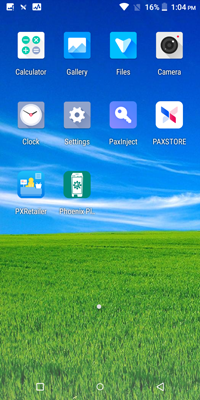

5 Click on Display > Screen timeout / Sleep. Choose your screen timeout preference.





