Follow the steps below to perform an HEM Download.
1 From the idle screen press the “F” key. If prompted for amount press the “F” key a second time.
Note: the Move/5000, Desk/3500, and Desk/5000 don’t have an “F” Key. Instead they have a Silver Circle key.

2 Select “Admin Mode” if given the option.
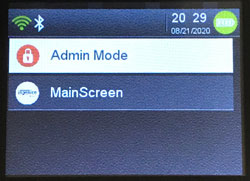
3 If prompted for the admin password type “123456A” then press the “Enter (Green)” key.
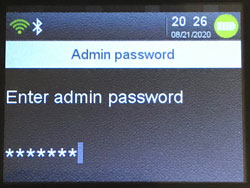
4 Select “Tetra Admin”.
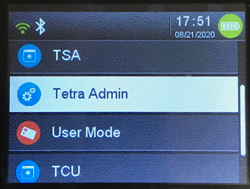
5 Select 1-Download Application
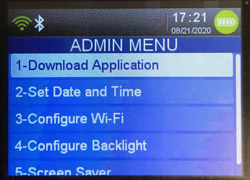
6 Select 2-Start Download
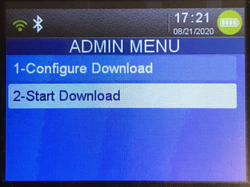
7 Press the “Enter (Green)” key when prompted to “Enter package name”. No value is needed.

The device will reboot twice then settle on the idle screen.
Update HEM Settings for Older Applications
Based on the age of the application, you may need to manually update the HEM settings prior to performing a download.
1 From the idle screen press the “F” key. If prompted for amount press the “F” key a second time.
Note: the Move/5000, Desk/3500, and Desk/5000 don’t have an “F” Key. Instead they have a Silver Circle key.
2 Select “Admin Mode” if given the option.
3 If prompted for the admin password type “123456A” then press the “Enter (Green)” key.
4 Select “Tetra Admin”.
5 Select 1-Download Application
6 Select 1-Configure Download
7 Select "TMS address"
8 Enter the new HEM URL “temterminalsnar02.icloud.ingenico.com“ (For cert devices "temterminalsnar01.preprod.icloud.ingenico.com").
9 Press the Green Enter key.
10 Select “TCP Port”.
11 Enter the new HEM port “7002“.
12 Press the Green Enter key.
