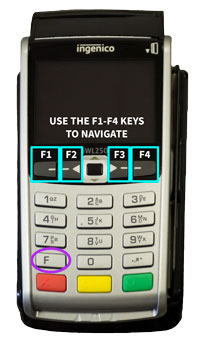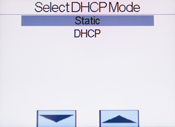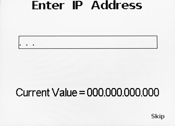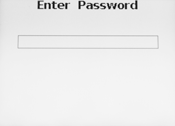9.) Press “F4” key twice to skip optional dns1 & 2 settings.
10.) Press the enter key to set Connection mode to “server”.
11.) Confirm the ip port number and Press “F4” key.
12.) Make sure SSL mode is set to “off”. Press the enter key.
13.) Press “F4” for Access Points. Press “F1” for new point.
14.) Make sure your network of choice is selected and press the enter key.