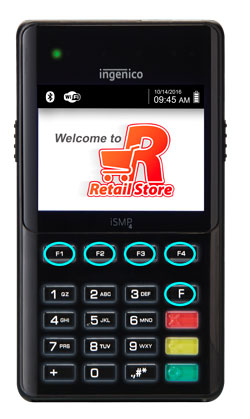


Your settings should look similar once step 5 is complete
Use the number keys to add your Wi-Fi password.
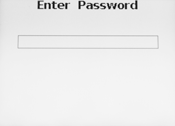
Note: The iSMP4 will then reboot. The iSMP4 will show a Wi-Fi icon in the upper right-hand corner of the screen, and will display a message that says “lane closed”.