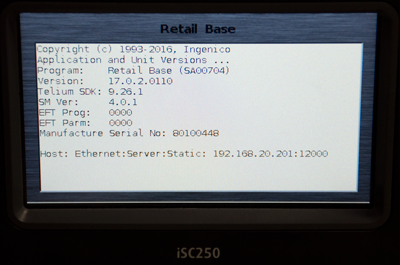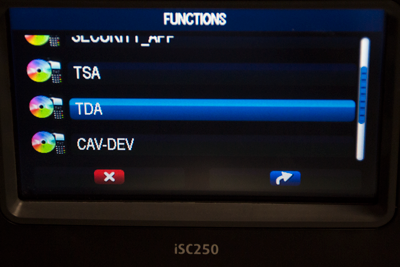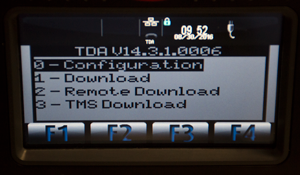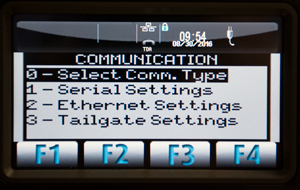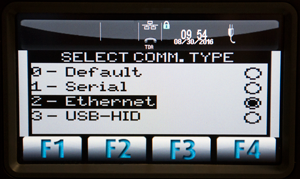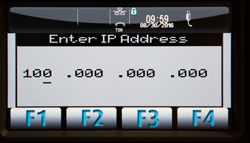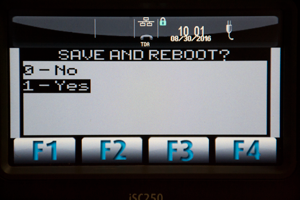3.) Once the iSC Touch 250 loads the “splash” screen, quickly press 2-6-3-4, enter key, followed by the “+” key.
5.) For the remaining steps, you’ll need to use the +/- keys to scroll up and down. Select “Configuration” and press the enter key, “Communication” and press the enter key, and “Select Comm. Type” and press the enter key. Choose “Ethernet” and press the green enter key. Press the red cancel key to return to the previous screen.
6.) Scroll down to “Ethernet settings” and press the enter key. Scroll down to “IP Address” and press the enter key to enter your wireless network’s IP Address. Press enter. scroll to Select “Gateway” and press the enter key to enter your Gateway Address. Be sure to press the enter key after changing any settings.