

iSC 250 will turn on once it’s connected to power.

A. Once the iSC Touch 250 loads the “splash” screen, quickly press 2-6-3-4, enter key, followed by the “+” key. Use the included stylus to scroll down and select “TDA”.
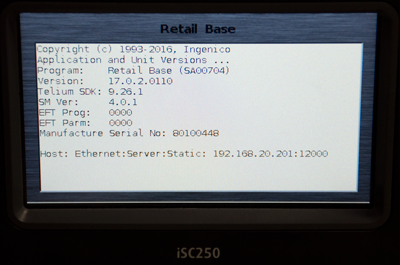

B. Use the +/- keys to scroll up and down. Select “configuration” and press the enter key, “communication” and press the enter key, and “select comm. type” and press the enter key.

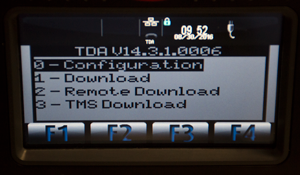
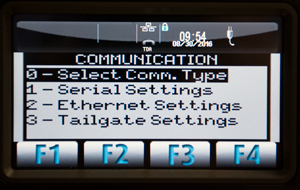
C. Choose ‘Serial’ for the interface method and press the green enter key.