

iPP 350 will turn on once it’s connected to power.

A. Restart the iPP 350 by disconnecting and reconnecting it to its power source. Once the iPP 350 loads the “splash” screen, quickly press 2-6-3-4, the green enter key, followed by the “F” key.
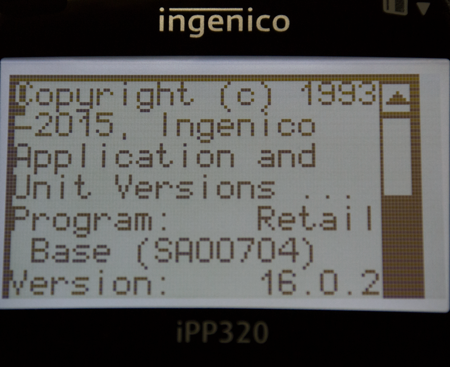
B. Use the “F2/F3” keys to scroll down and select “TDA”. Press the green enter key. Select “configuration” and press the enter key, “communication” and press the enter key, and “select comm. type” and press the enter key.

C. Choose “Serial” and press the green enter key. Press the red cancel key three times. Press the “1” key (yes) at the “save and reboot” screen. The iPP 350 will then reboot with your saved settings.
