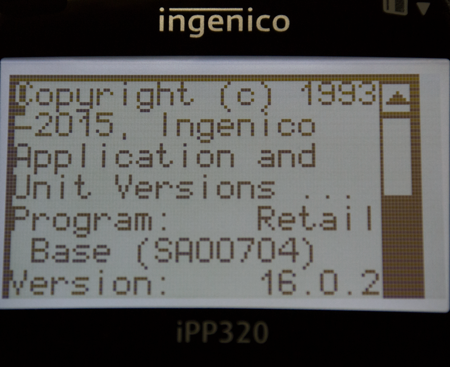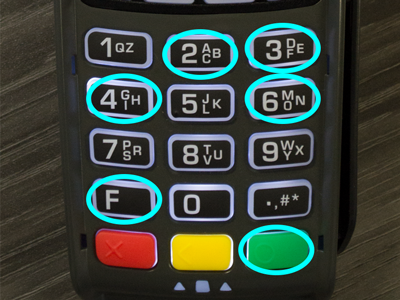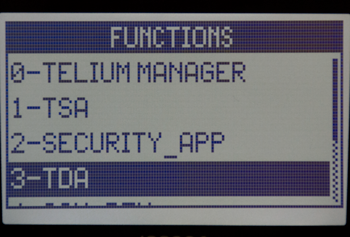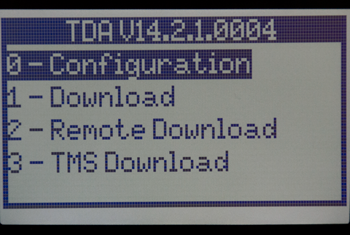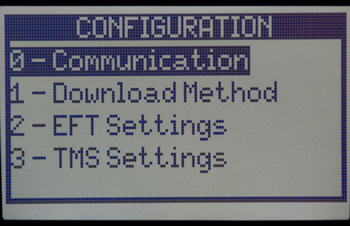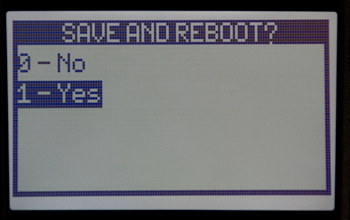2.) Once the iPP 320 loads the “splash” screen, quickly press 2-6-3-4, green enter key, followed by the “F” key.
4.) For the remaining steps, you’ll need to use the “F2/F3” keys to scroll up and down and the green enter key to confirm selections and make changes. Select
“Configuration” and press the enter key, “Communication” and press the enter key, and “Select Comm. Type” and press the enter key. Choose “Ethernet” and press the green enter key.