DC Direct Set-up Guide / PAX Aries8 – Ethernet
What do you need to connect the PAX Aries8 via Ethernet?
1 Connect an Ethernet cable to the Aries8 back plate LAN port and to your network.
If using DHCP, no further setup should be required (Ethernet w/ DHCP is enabled by default). If using Static, continue to the next steps.
1 Swipe up from the bottom of the screen.
2 Touch the back key ◁ twice.

3 When prompted for Back Desktop password type "pax9876@@". Touch "Enter".
Note: “123456” may work on some devices as passwords may vary. For EVO Snap devices, use “EVO72963687” for the password.

1 From the Android Desktop, touch "Settings".
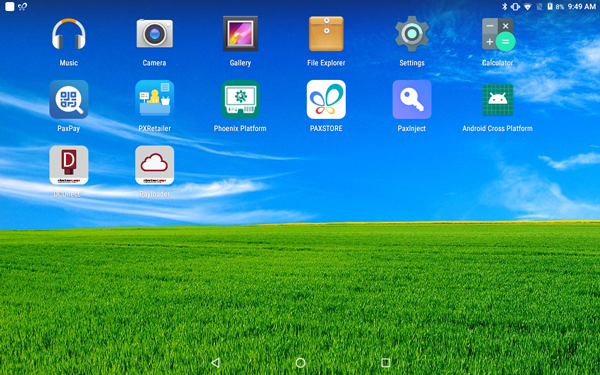
2 When prompted for password, type"pax9876@@". Touch "OK".
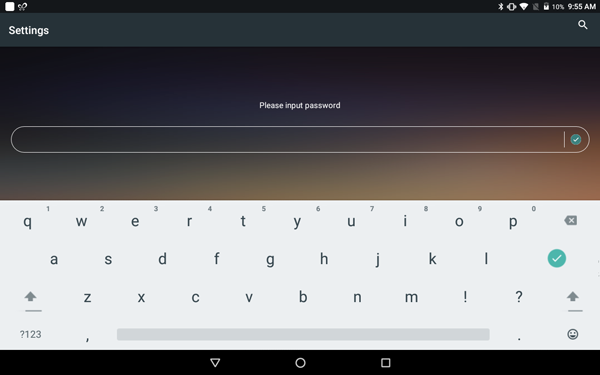
3 Under "Wireless & networks" touch "Ethernet" > "Ethernet IP Mode".

4 Select "Static".
Enter the values for the following:
5 Touch "Connect".
6 Touch the home button ○ to return to Android Desktop.
Configure your Point of Sale using the DeviceID, the corresponding Merchant IDs (MIDS), and Terminal IDS (TIDS).
If using Wi-Fi or Ethernet connected PIN Pads, configure your POS with the corresponding IP addresses and port numbers from Step 4 above.
1 Tap the DC Direct app from the Android Desktop To view the DeviceID (serial #) and connected IP address.


2 Touch the home button ○ to return to Android Desktop.
3 Touch "PXRetailer" to return to Welcome Screen.
If you need help pairing DC Direct, contact your POS provider for specific instructions.
Initiate a $1.00 test sale from your POS.

