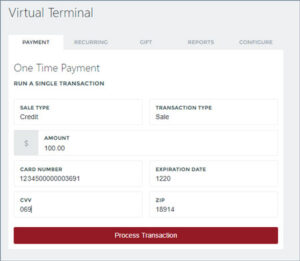DC Direct Set-up Guide / PAX A30 Network Options / PAX A30 Wi-Fi Options / PAX A30 Wi-Fi (Static IP)
What do you need to connect the PAX A30 via Wi-Fi (Static IP)?
1 Swipe left from the right side of the screen.
2 Touch the back key ◁ twice.

3 When prompted for Back Desktop password type "pax9876@@". Touch "Enter".
Note: “123456” may work on some devices as passwords may vary. For EVO Snap devices, use “EVO72963687” for the password.
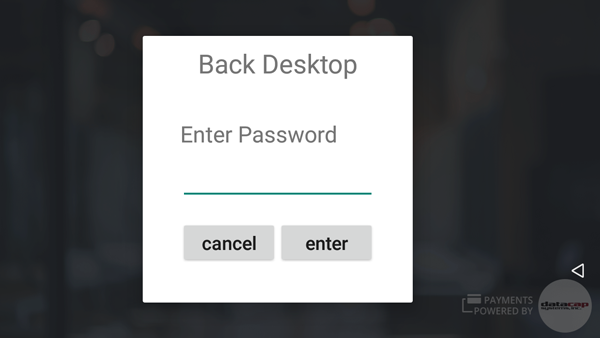
1 From the Android Desktop, touch "Settings".
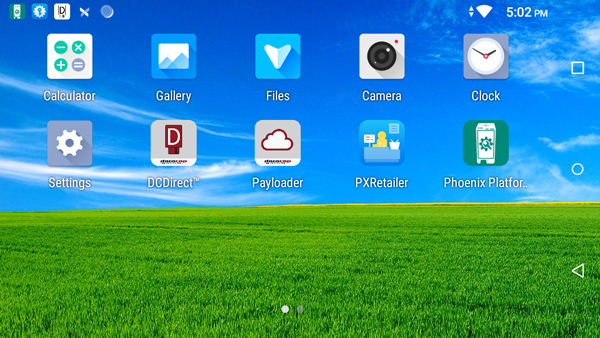
2 When prompted for password, type "pax9876@@". Touch "OK".
Note: “123456” may work on some devices as passwords may vary. For EVO Snap devices, use “EVO72963687” for the password.


3 Touch "Wi-Fi" under "Wireless & networks".
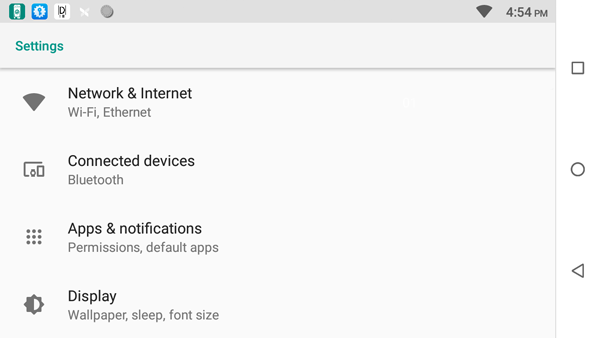
4 Select the SSID of your access point. Type your network's password. Touch "Advanced options" > "IP Settings". Touch "DHCP" and select "Static".
Enter the values for the following:



5 Touch "Connect".
6 Touch the home button ○ to return to Android Desktop.
Configure your Point of Sale using the DeviceID, the corresponding Merchant IDs (MIDS), and Terminal IDS (TIDS).
If using Wi-Fi or Ethernet connected PIN Pads, configure your POS with the corresponding IP addresses and port numbers from Step 4 above.
1 Tap the DC Direct app from the Android Desktop To view the DeviceID (serial #) and connected IP address.


2 Touch the home button ○ to return to Android Desktop.
3 Touch "PXRetailer" to return to Welcome Screen.
If you need help pairing DC Direct, contact your POS provider for specific instructions.
Initiate a $1.00 test sale from your POS.


Run a “card-not-present” transaction using Datacap’s Virtual Terminal. To configure the Virtual Terminal, enter your merchant secret key generated from PSCS. Refer to your Reportal dashboard to view/confirm any Virtual Terminal test transactions.