DC Direct Set-up / Move/5000 Modes / Network Options / Ingenico Move/5000 – Standalone – 4G
What do you need to connect DC Direct using the Move/5000 for Standalone with 4G?

1 From the idle screen press the “F” key (silver circle key).

2 Select "Admin Mode" or "Tetra Admin".
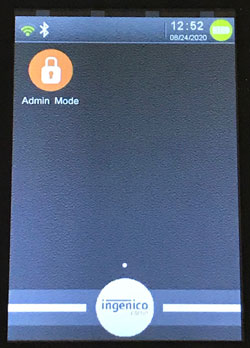
3 Enter the admin password (123456A).
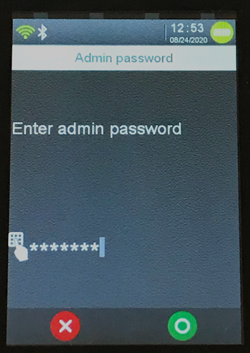
4 Select "Tetra Admin".
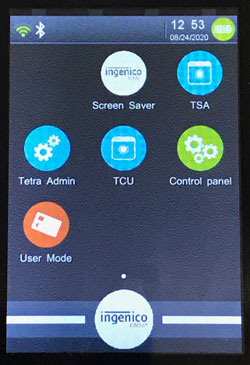
1 Select 1-Download Application.
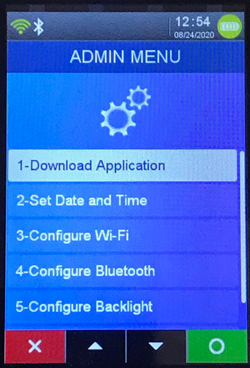
2 Select 1-Configure Download.

3 Select "Network Type".

4 Select "GPRS".

5 Press the Green Enter key.
6 Select "APN".
7 Enter the APN settings provided by your carrier.
8 Press the Green Enter key.
9 Press the Red Cancel key.
10 Select 2-Start Download.
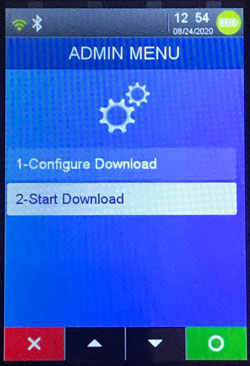
11 Press the Green Enter key when prompted to “Enter package name”. No value is needed.

The device will reboot twice then settle on the idle screen.
1 From the idle screen press the “F” key (silver circle key) .

2 Select “Admin Mode”.
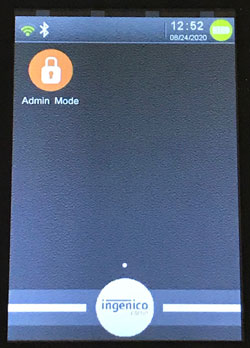
3 If prompted enter the admin password (“123456A” by default) then press the “Enter (Green)” key.
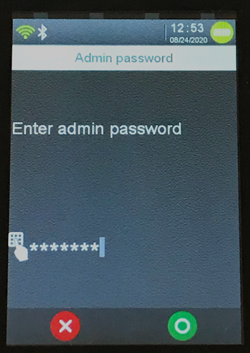
4 Select “Tetra Admin”.
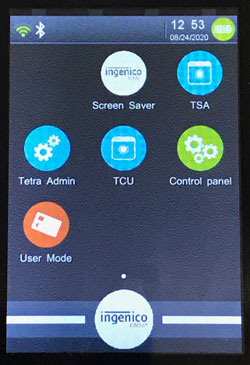
5 Select “Set Date and Time”.
6 Select “Set Date”.

7 Enter date in mm/dd/yyyy format and press “Enter (Green)” key.
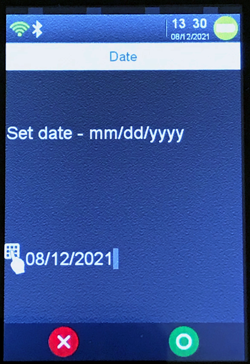
8 Select “Set Time”.
9 Enter time in hh:mm format and press “Enter (Green)” key.

10 Press the “Enter (Green)” key.
11 Press “Cancel (Red)” key twice to return to idle screen.
1 Insert card from the idle screen.
2 Input a $1.00 sale amount and press the Green Enter Key.
3 Remove card when prompted.
4 Transaction receipt prints.


Download the quick reference guide below for help with sales, voids, returns and batch settlement.

Contact your POS provider for help installing DC Direct.