DC Direct Set-up Guide / Ingenico DX8000 Wi-Fi (Static IP)
What do you need to connect the Ingenico DX8000 via Wi-Fi (Static IP)?
1 Swipe up from the bottom of the screen.
2 Touch the back key ◁ twice.

3 When prompted for Back Desktop password, type "350000". Touch "Accept".
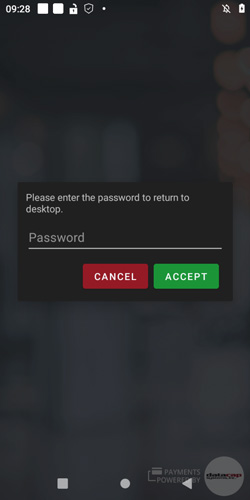
4 On the AXIUM Retail Core screen, Touch the ○ button.

1 From the Android Desktop, touch "Settings" (swipe right if not visible on home screen).
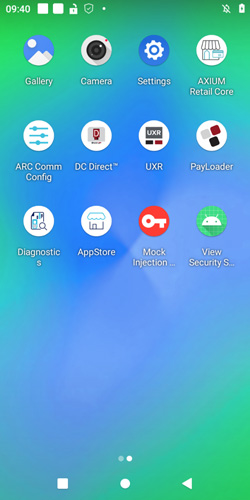
2 When prompted for password, type "350000". Touch "OK".
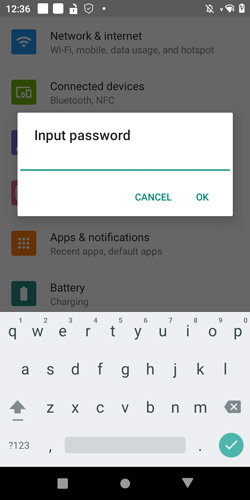
3 Touch "Network & Internet" > "Wi-Fi".
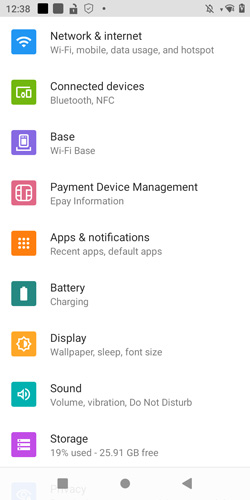
4 Select the SSID of your access point. Type your network's password. Touch "Advanced options" > "IP Settings". Touch "DHCP" and select "Static".
Enter the values for the following:
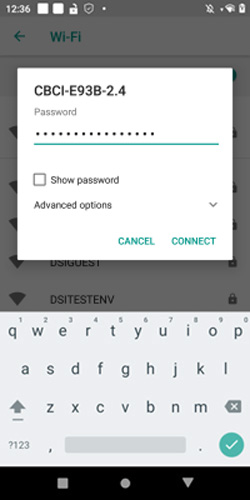
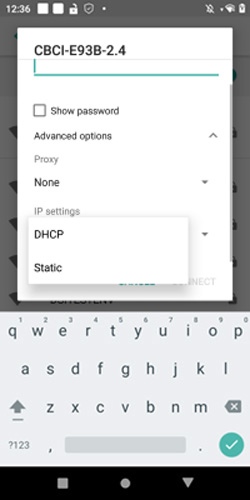
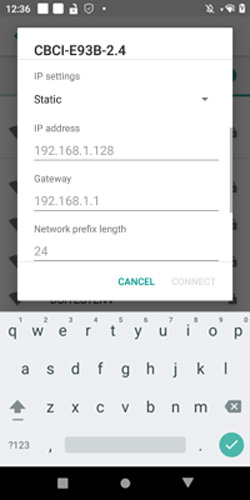
5 Touch "Connect".
6 Touch the home button ○ to return to Android Desktop.
Configure your Point of Sale using the DeviceID, the corresponding Merchant IDs (MIDS), and Terminal IDS (TIDS).
If using Wi-Fi or Ethernet connected PIN Pads, configure your POS with the corresponding IP addresses and port numbers from Step 4 above.
1 Tap the DC Direct app from the Android Desktop To view the DeviceID (serial #) and connected IP address.
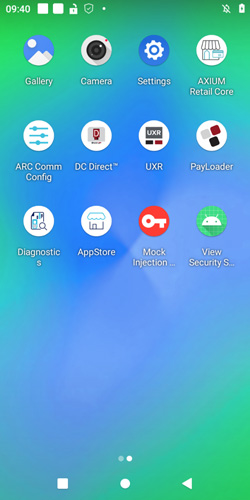
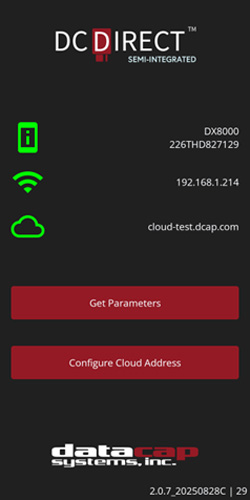
2 Touch the home button ○ to return to Android Desktop.
3 Touch "UXR" to return to Welcome Screen.
If you need help pairing DC Direct, contact your POS provider for specific instructions.
Initiate a $1.00 test sale from your POS.

