DC Direct Set-up / Desk/3500 Modes / Standalone Options / Ingenico Desk/3500 – Standalone Ethernet
What do you need to connect DC Direct using the Desk/3500?
1 Plug included ethernet cable into pre-configured internet router.

2 Plug power cable into 120V power outlet and into the back of the magic box cable. The Desk/3500 will turn on automatically once connected to power.

3 Plug ethernet cable into magic box cable on the Desk/3500.


1 From the idle screen press the “F” key. If prompted for amount press the “F” key a second time.

2 Select “Admin Mode” if given the option.
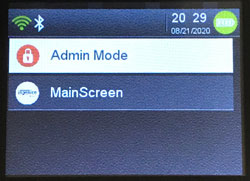
3 If prompted for the admin password type “123456A” then press the “Enter (Green)” key.
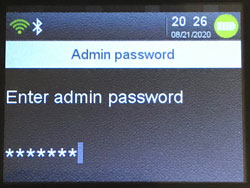
4 Select “Tetra Admin”.
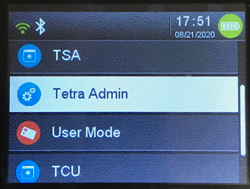
5 Select 1-Download Application
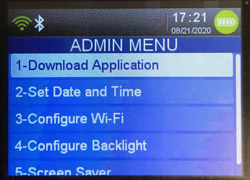
6 Select 2-Start Download
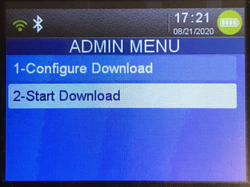
7 Press the “Enter (Green)” key when prompted to “Enter package name”. No value is needed.

The device will reboot twice then settle on the idle screen.
1 From the idle screen press the “F” key (silver circle key) .

2 Select “Admin Mode”.
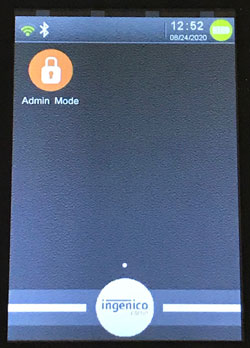
3 If prompted enter the admin password (“123456A” by default) then press the “Enter (Green)” key.
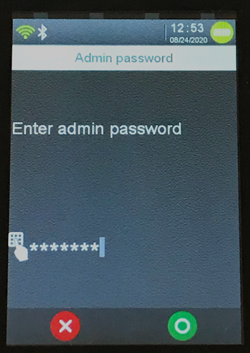
4 Select “Tetra Admin”.
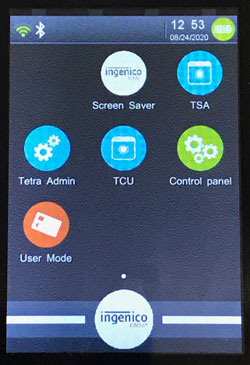
5 Select “Set Date and Time”.
6 Select “Set Date”.

7 Enter date in mm/dd/yyyy format and press “Enter (Green)” key.
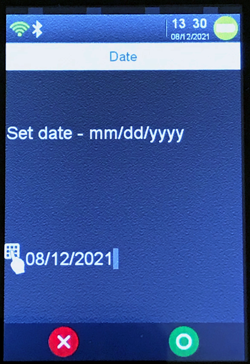
8 Select “Set Time”.
9 Enter time in hh:mm format and press “Enter (Green)” key.

10 Press the “Enter (Green)” key.
11 Press “Cancel (Red)” key twice to return to idle screen.
1 Insert card from the idle screen.
2 Input a $1.00 sale amount and press the Green Enter Key.
3 Remove card when prompted.
4 Transaction receipt prints.


Download the quick reference guide below for help with sales, voids, returns and batch settlement.

Contact your POS provider for help installing DC Direct.